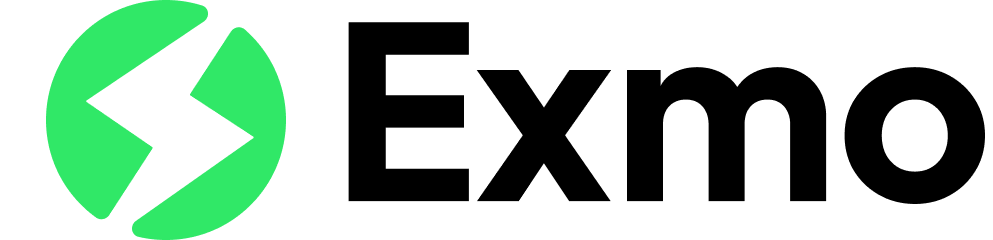Top 15 Tools for Testing Chrome Extensions

Chrome extensions are powerful tools that can significantly enhance browser functionality and provide additional features for users. However, developing these extensions requires comprehensive testing to ensure they function correctly and maintain user safety. In this article, we will explore essential tools for testing Chrome extensions, detailing their functions and benefits. Additionally, we will provide practical code examples for automated testing, helping you streamline your development process and ensure high-quality extensions.
1. Chrome DevTools
Chrome DevTools is an integrated suite of developer tools within the Chrome browser that provides powerful features for debugging and testing web applications, including Chrome extensions. As one of the most widely used tools for web development, it offers a range of functionalities that allow developers to inspect, modify, and optimize their code directly within the browser environment.
Key Features of Chrome DevTools
Console
The Console tab is an indispensable feature for developers, offering a real-time environment for executing JavaScript code. It provides immediate feedback and helps in debugging scripts used in the extension.
- Error Logging: Displays errors and warnings that occur during the execution of JavaScript, making it easier to identify and fix issues.
- Command Execution: Allows developers to run JavaScript commands on the fly to test functions and scripts without having to reload the extension or page.
Example Usage: If your extension needs to interact with the DOM, you can use the Console to check and manipulate elements in real-time.
// Check if an element with the id 'example' exists on the page
const element = document.getElementById('example');
if (element) {
console.log('Element found:', element);
} else {
console.error('Element not found!');
}Elements
The Elements tab is a powerful tool for inspecting and modifying HTML and CSS in real-time. It provides a detailed view of the DOM structure, allowing you to see how your extension affects the webpage.
- DOM Inspection: Lets you inspect the DOM tree and see how elements are structured, which is useful for troubleshooting layout issues.
- Style Editing: Enables real-time editing of CSS styles, allowing you to tweak the appearance and immediately see the results.
Example Usage: You can select an element added by your extension and modify its styles directly to test how different styles will look.
Network
The Network tab is crucial for monitoring all network requests made by your extension, such as HTTP requests to APIs or resources loaded from external servers.
- Request Monitoring: Displays detailed information about each network request, including headers, response time, and payload.
- Performance Analysis: Helps identify slow network requests and optimize them for better performance.
Example Usage: You can use the Network tab to verify that your extension’s API requests are being sent correctly and are returning the expected data.
// Sending a test request to an API
fetch('https://api.example.com/data')
.then(response => response.json())
.then(data => console.log('Data:', data))
.catch(error => console.error('Request error:', error));Sources
The Sources tab allows you to view and debug JavaScript and CSS files. You can set breakpoints, step through code, and examine variables.
- Code Debugging: Set breakpoints in your code to pause execution and inspect variables and call stacks.
- Live Editing: Modify your JavaScript and CSS files directly in the browser and see the changes immediately.
Example Usage: Set a breakpoint in a function to step through its execution and inspect variables at each step.
Memory
The Memory tab is used for profiling and analyzing memory usage of your extension, helping you find memory leaks and optimize resource usage.
- Heap Snapshot: Takes a snapshot of the memory heap to identify memory usage patterns.
- Allocation Tracking: Tracks memory allocations to help you find and fix memory leaks.
Example Usage: Use the Memory tab to capture a heap snapshot before and after performing a memory-intensive task to identify potential leaks.
Performance
The Performance tab helps you analyze the runtime performance of your extension by recording and visualizing its execution.
- Performance Profiling: Records the performance of your extension to identify bottlenecks.
- Frame Rendering: Provides insights into how quickly your extension renders frames, which is crucial for ensuring a smooth user experience.
Example Usage: Record a performance profile while interacting with your extension to identify slow operations and optimize them.
const start = performance.now();
// Perform a task
const end = performance.now();
console.log(`Task completed in ${end - start} milliseconds.`);Application
The Application tab provides tools for inspecting and managing the storage used by your extension, including cookies, local storage, and IndexedDB.
- Storage Inspection: View and manage data stored by your extension in cookies, local storage, and databases.
- Service Workers: Inspect and manage service workers registered by your extension.
Example Usage: You can check the data your extension stores in local storage to ensure it is saved and retrieved correctly.
Benefits of Chrome DevTools
Integrated Environment
Chrome DevTools is integrated directly into the Chrome browser, providing a seamless environment for testing and debugging your extension. This integration eliminates the need for external tools and allows for immediate feedback on changes.
Comprehensive Toolset
With features covering all aspects of web development, from inspecting and modifying HTML and CSS to analyzing performance and memory usage, Chrome DevTools provides a complete toolset for developers.
Real-Time Feedback
Changes made using Chrome DevTools are reflected in real-time, allowing developers to see the impact of their modifications immediately. This real-time feedback loop is crucial for effective debugging and optimization.
2. Selenium
Selenium is a powerful open-source framework primarily used for automating web applications’ testing across different browsers and platforms, including Chrome. It provides a suite of tools and libraries that enable developers to automate browser interactions, validate functionality, and perform regression testing efficiently. Selenium WebDriver, a key component of Selenium, allows controlling browser actions programmatically, making it ideal for testing Chrome extensions.
Key Features of Selenium
Cross-Browser Testing
Selenium supports cross-browser testing, allowing developers to write tests that can be executed on various browsers such as Chrome, Firefox, Safari, and Edge. This capability ensures that Chrome extensions behave consistently across different browser environments.
Programming Language Support
Selenium WebDriver supports multiple programming languages, including Java, Python, JavaScript (Node.js), C#, Ruby, and others. This flexibility enables developers to write tests in their preferred language, leveraging existing expertise and development environments.
Browser Control
Selenium WebDriver directly controls the browser using native operating system-level interactions. It simulates user actions like clicking buttons, typing text, navigating URLs, and interacting with DOM elements, providing a realistic testing environment for Chrome extensions.
Extensive Ecosystem
Selenium has a vast ecosystem with additional tools and plugins that enhance its capabilities. For example, Selenium Grid enables distributed testing across multiple machines and environments, while Selenium IDE provides a record-and-playback feature for quick test script creation.
Integration with Chrome
To test Chrome extensions with Selenium, you can load the extension into Chrome using ChromeOptions. This allows your automated tests to interact with the extension just like a regular user would, validating its functionality in real-world scenarios.
Example Usage of Selenium with Chrome Extensions
Below is an example of a Selenium test script written in Python that demonstrates how to automate testing of a Chrome extension:
from selenium import webdriver
from selenium.webdriver.chrome.service import Service
from selenium.webdriver.chrome.options import Options
from selenium.webdriver.common.by import By
# Specify the path to ChromeDriver executable
chrome_driver_path = '/path/to/chromedriver'
# Set up Chrome options to include the extension
chrome_options = Options()
chrome_options.add_argument("--load-extension=/path/to/your/extension")
# Start Chrome WebDriver
driver = webdriver.Chrome(service=Service(chrome_driver_path), options=chrome_options)
try:
# Navigate to a test page
driver.get("https://www.example.com")
# Example: Find an element added by the extension
element = driver.find_element(By.ID, "extension-element-id")
assert element is not None, "Extension element not found!"
finally:
# Quit the WebDriver session
driver.quit()Benefits of Using Selenium for Chrome Extension Testing
End-to-End Testing
Selenium facilitates end-to-end testing of Chrome extensions by simulating user interactions and validating the extension’s behavior across different functionalities and scenarios.
Robust Testing Framework
As a mature and widely adopted testing framework, Selenium provides robust features for writing, executing, and maintaining automated tests, ensuring thorough test coverage and reliability.
Integration with CI/CD
Integrating Selenium tests into Continuous Integration and Continuous Deployment (CI/CD) pipelines ensures that Chrome extensions are automatically tested with every code change, helping maintain quality and stability.
Scalability and Flexibility
Selenium’s scalability allows tests to be run across multiple browsers, versions, and environments, providing comprehensive test coverage and flexibility in testing Chrome extensions under various conditions.
3. Puppeteer
Puppeteer is a Node.js library developed by Google that provides a high-level API to control Chrome or Chromium through the DevTools Protocol. It is designed for tasks such as web scraping, automated testing, and generating screenshots of web pages. Puppeteer’s ease of use and powerful features make it well-suited for testing Chrome extensions, allowing developers to automate browser interactions and validate extension functionality efficiently.
Key Features of Puppeteer
Headless and Headful Mode
Puppeteer supports both headless (without a visible browser UI) and headful (with a browser UI) modes. Headless mode is ideal for automated testing as it runs faster and consumes fewer resources, while headful mode allows for visual debugging during development.
Browser Automation
Puppeteer allows developers to simulate user interactions with the browser, such as clicking buttons, filling forms, navigating URLs, and interacting with DOM elements. This capability is essential for testing Chrome extensions that require user interaction.
Screenshots and PDF Generation
Beyond basic automation, Puppeteer can capture screenshots and generate PDFs of web pages. This feature is useful for visual regression testing and creating documentation directly from the extension’s UI.
Performance Monitoring
Puppeteer provides access to Chrome’s tracing and performance analysis tools through the DevTools Protocol. Developers can measure and analyze the performance of their extensions, identifying bottlenecks and optimizing performance.
Network Interception
Puppeteer allows interception and modification of network requests made by the browser. This feature is valuable for testing extensions that interact with external APIs or resources, enabling developers to simulate various network conditions and responses.
Example Usage of Puppeteer for Chrome Extension Testing
Below is an example of a Puppeteer script in JavaScript that demonstrates how to automate testing of a Chrome extension:
const puppeteer = require('puppeteer');
(async () => {
// Launch Chrome with Puppeteer
const browser = await puppeteer.launch({
headless: false, // Set to true for headless mode
args: ['--disable-extensions-except=path_to_your_extension', '--load-extension=path_to_your_extension']
});
// Open a new page
const page = await browser.newPage();
try {
// Navigate to a test page
await page.goto('https://www.example.com');
// Example: Check if an element added by the extension exists
const element = await page.$('#extension-element-id');
if (element) {
console.log('Element found');
} else {
console.error('Element not found');
}
} catch (error) {
console.error('Error during test:', error);
} finally {
// Close the browser
await browser.close();
}
})();Benefits of Using Puppeteer for Chrome Extension Testing
Simplified Setup
Puppeteer’s straightforward API and Node.js integration simplify the setup and execution of automated tests for Chrome extensions, reducing development time and effort.
Realistic Browser Interaction
By controlling Chrome through the DevTools Protocol, Puppeteer provides a realistic environment for testing Chrome extensions, ensuring accurate validation of user interactions and extension behavior.
Integration with Testing Frameworks
Puppeteer integrates seamlessly with popular testing frameworks like Jest, Mocha, and Jasmine, enabling developers to incorporate extension testing into their existing testing workflows and frameworks.
Performance and Scalability
Puppeteer’s ability to handle headless and headful browsing modes, capture screenshots, and monitor performance metrics makes it suitable for testing Chrome extensions at scale and across different environments.
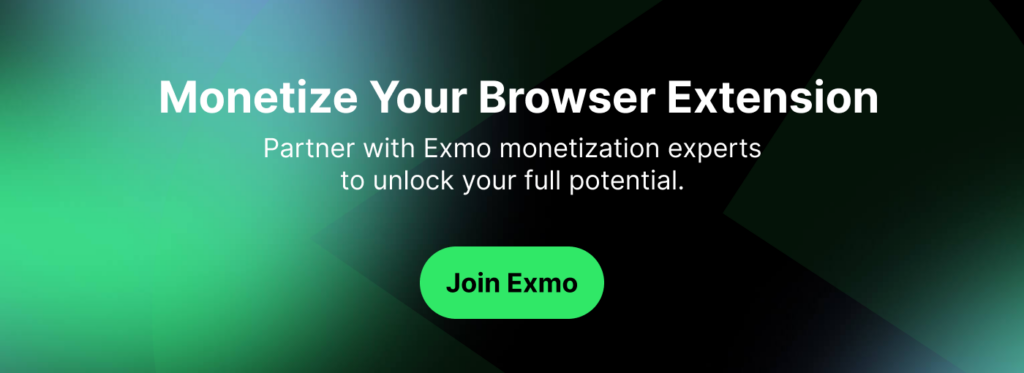
4. WebDriver for Chrome (ChromeDriver)
WebDriver for Chrome, commonly known as ChromeDriver, is an essential tool for automating tests on Chrome browsers. It acts as a bridge between Selenium WebDriver and the Chrome browser, allowing developers to control browser actions programmatically. ChromeDriver is crucial for testing Chrome extensions, enabling developers to simulate user interactions, validate functionality, and ensure compatibility across different environments.
Key Features of ChromeDriver
Browser Automation
ChromeDriver facilitates browser automation by allowing Selenium WebDriver to interact with Chrome. It can manipulate browser settings, navigate through web pages, interact with DOM elements, and simulate user actions such as clicking buttons and filling forms.
Cross-Platform Compatibility
ChromeDriver supports multiple operating systems, including Windows, macOS, and Linux, making it versatile for testing Chrome extensions across different platforms.
ChromeOptions
ChromeDriver provides ChromeOptions, a class that allows developers to specify various Chrome browser preferences and configurations. This includes loading Chrome extensions, managing browser settings, and controlling behaviors like headless mode.
Direct Integration with Selenium
As part of the Selenium project, ChromeDriver seamlessly integrates with Selenium WebDriver APIs. This integration enables developers to write test scripts in various programming languages (such as Java, Python, JavaScript, C#, Ruby) and execute them using ChromeDriver for Chrome-specific automation tasks.
Example Usage of ChromeDriver for Chrome Extension Testing
Below is an example of a Python script using Selenium WebDriver and ChromeDriver to automate testing of a Chrome extension:
from selenium import webdriver
from selenium.webdriver.chrome.service import Service
from selenium.webdriver.chrome.options import Options
from selenium.webdriver.common.by import By
# Specify the path to ChromeDriver executable
chrome_driver_path = '/path/to/chromedriver'
# Set up Chrome options to include the extension
chrome_options = Options()
chrome_options.add_argument("--load-extension=/path/to/your/extension")
# Start Chrome WebDriver
driver = webdriver.Chrome(service=Service(chrome_driver_path), options=chrome_options)
try:
# Navigate to a test page
driver.get("https://www.example.com")
# Example: Find an element added by the extension
element = driver.find_element(By.ID, "extension-element-id")
assert element is not None, "Extension element not found!"
finally:
# Quit the WebDriver session
driver.quit()Benefits of Using ChromeDriver for Chrome Extension Testing
Comprehensive Testing
ChromeDriver enables comprehensive testing of Chrome extensions by providing control over browser actions and extension interactions. This includes validating UI components, handling AJAX requests, and testing extension behavior under various scenarios.
Seamless Integration
As part of the Selenium ecosystem, ChromeDriver integrates seamlessly with Selenium WebDriver and other testing frameworks. This integration simplifies test automation setup and execution, ensuring consistent and reliable testing results.
Extensibility and Customization
ChromeDriver’s ChromeOptions class allows developers to customize browser settings and behaviors according to specific testing requirements. This flexibility extends to managing Chrome extensions, handling cookies, and controlling network conditions during testing.
Scalability and Performance
ChromeDriver supports headless mode and parallel test execution, making it scalable for testing Chrome extensions across multiple environments and configurations. It also provides performance metrics and debugging capabilities to optimize test execution and identify bottlenecks.
5. Jest
Jest is a JavaScript testing framework developed by Facebook. It is widely adopted for its ease of setup, powerful features, and comprehensive documentation. Jest is designed to be fast and provides a zero-configuration experience out of the box, making it a suitable choice for testing Chrome extensions.
Key Features and Benefits for Chrome Extension Testing
- Automated Testing: Jest supports automated testing with features like test runners that execute test cases and provide detailed feedback.
- Mocking: Jest provides built-in support for mocking functions and modules, which is essential for isolating components of a Chrome extension during testing.
- Snapshot Testing: Snapshot testing allows capturing the state of a component or DOM at a specific point in time and comparing it against future snapshots, ensuring no unintended changes.
- Code Coverage: Jest can generate code coverage reports, helping developers identify areas of the codebase that are not adequately covered by tests.
- Asynchronous Testing: Jest simplifies asynchronous testing with built-in utilities such as
async/awaitandPromisesupport, crucial for testing asynchronous behavior in Chrome extensions. - Integration with Babel and TypeScript: Jest seamlessly integrates with Babel and TypeScript, enabling developers to write tests using modern JavaScript features and TypeScript syntax.
Example Usage
// Example Jest test for a Chrome extension background script
// Import the module or function to be tested
const backgroundScript = require('./background');
// Sample test case using Jest
describe('Background Script Tests', () => {
test('Test background script initialization', () => {
// Initialize the background script
const backgroundInstance = backgroundScript.initialize();
// Perform assertions
expect(backgroundInstance).toBeDefined();
expect(backgroundInstance.state).toEqual('initialized');
});
test('Test message handler function', () => {
const message = { type: 'popupOpen', payload: { tabId: 1 } };
const response = backgroundScript.handleMessage(message);
expect(response).toEqual('Message received: popupOpen');
});
});Resources
- Jest Documentation provides comprehensive guides, API references, and examples.
- Jest GitHub Repository for latest updates, issues, and community contributions.
Jest’s versatility and robustness make it an excellent choice for testing Chrome extensions, offering powerful tools to ensure the reliability and functionality of your extensions across different environments and use cases
6. Mocha and Chai
Mocha is a flexible JavaScript testing framework that runs on Node.js and in the browser, making it suitable for testing a variety of applications, including Chrome extensions. Chai is an assertion library that works seamlessly with Mocha, providing a wide range of assertion styles to make tests more expressive and readable. Together, Mocha and Chai offer a powerful combination for testing Chrome extensions by providing a structured testing framework and robust assertion capabilities.
Key Features of Mocha and Chai
Testing Framework (Mocha)
Mocha provides a feature-rich testing framework that supports asynchronous testing, test organization through suites and hooks (before, after, beforeEach, afterEach), and customizable reporting. It allows developers to structure tests effectively and execute them in different environments, including headless browsers for automated testing.
Assertion Library (Chai)
Chai is a flexible assertion library that offers several assertion styles, including BDD (Behavior-Driven Development), TDD (Test-Driven Development), and should/expect syntax. It integrates seamlessly with Mocha, allowing developers to write clear and expressive assertions to validate Chrome extension behavior, UI interactions, and API integrations.
Plugin Support
Mocha and Chai have extensive plugin support, enabling developers to extend their functionality with plugins like chai-as-promised for testing promises, chai-sinon for integrating with Sinon for spies, stubs, and mocks, and more. This extensibility enhances the capabilities of Mocha and Chai for testing complex scenarios in Chrome extensions.
Browser Compatibility
Mocha can run tests in various browsers, including Chrome, using tools like Puppeteer or WebDriver for browser automation. This capability ensures that Chrome extensions are tested across different browser environments to validate compatibility and functionality.
Example Usage of Mocha and Chai for Chrome Extension Testing
Below is an example of using Mocha and Chai together to automate testing of a Chrome extension:
const { expect } = require('chai');
const puppeteer = require('puppeteer');
describe('Chrome Extension Testing with Mocha and Chai', () => {
let browser;
let page;
before(async () => {
// Launch Chrome with Puppeteer
browser = await puppeteer.launch({
headless: false, // Set to true for headless mode
args: ['--disable-extensions-except=path_to_your_extension', '--load-extension=path_to_your_extension']
});
page = await browser.newPage();
});
after(async () => {
await browser.close();
});
it('should display extension UI correctly', async () => {
// Navigate to a test page
await page.goto('https://www.example.com');
// Example: Validate presence of extension UI elements
const extensionTitle = await page.$('.extension-title');
expect(extensionTitle).to.exist;
const button = await page.$('#extension-button');
expect(button).to.exist;
});
it('should handle user interactions', async () => {
// Navigate to a test page
await page.goto('https://www.example.com');
// Example: Simulate user interaction with extension button
await page.click('#extension-button');
// Validate expected behavior after interaction
const result = await page.evaluate(() => {
return document.querySelector('#result').innerText;
});
expect(result).to.equal('Interaction successful');
});
});Benefits of Using Mocha and Chai for Chrome Extension Testing
Expressive Assertions
Chai’s expressive assertion styles and Mocha’s structured test organization make tests more readable and easier to maintain. Developers can use descriptive assertions to validate extension behavior and ensure expected outcomes.
Asynchronous Testing Support
Mocha’s built-in support for asynchronous testing and Chai’s handling of promises and async/await patterns simplify testing of asynchronous operations in Chrome extensions. This includes testing API calls, DOM manipulations, and other async behaviors.
Customizable Reporting
Mocha provides customizable reporting options, allowing developers to generate detailed test reports and integrate with CI/CD pipelines for automated testing. This helps in identifying failures, debugging issues, and ensuring extension quality before deployment.
Integration with Browser Automation Tools
Mocha’s compatibility with browser automation tools like Puppeteer or WebDriver enables automated testing of Chrome extensions across different browser environments. This ensures comprehensive test coverage and validates extension functionality in real-world scenarios.
7. Chrome Extension Source Viewer
Chrome Extension Source Viewer is a tool that allows you to view the source code of any extension installed from the Chrome Web Store. This is especially useful for analyzing and studying the code of other extensions.
Key Features:
- View Source Code: Allows you to see how extensions are structured and study their code. You can analyze the structure and logic of other extensions to understand how they work.
- Analyze Structure: Helps you understand the structure and organization of code in other extensions. This can be useful for improving the structure of your own code.
Benefits:
- Learning: The ability to study the code of other extensions helps you better understand development principles and improve your skills.
- Competitor Analysis: You can study how competing extensions work and apply best practices in your project.
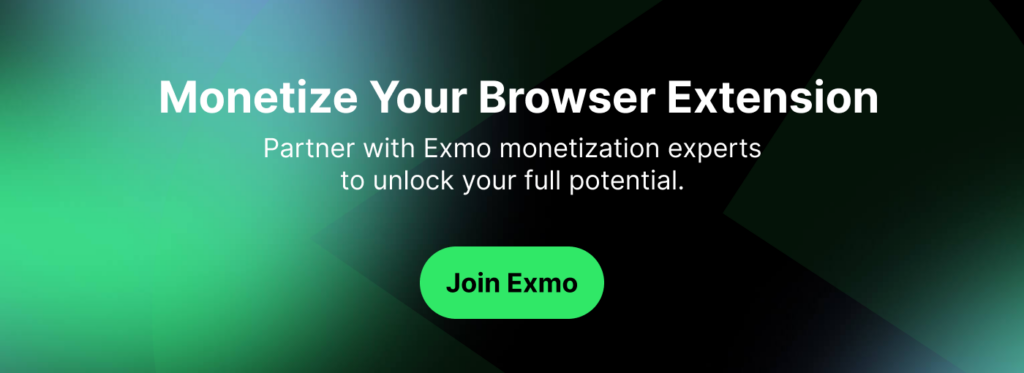
8. Postman
Postman is a popular collaboration platform for API development that offers a comprehensive set of tools for building, testing, and documenting APIs. While traditionally used for API testing and development, Postman can also be leveraged to test Chrome extensions that interact with APIs or external services. Its user-friendly interface, automation capabilities, and collection management features make it a versatile tool for Chrome extension testing, especially for validating API integrations and simulating various network conditions.
Key Features of Postman
API Testing
Postman provides a robust environment for testing APIs, allowing developers to send HTTP requests, inspect responses, and validate data formats (JSON, XML, etc.). This feature is useful for Chrome extensions that communicate with backend services via RESTful APIs or other protocols.
Environment and Variables
Postman supports environments and variables, enabling developers to define different sets of variables (e.g., URLs, authentication tokens) for testing across different environments (e.g., development, staging, production). This facilitates testing Chrome extensions in various deployment scenarios.
Automated Testing
Postman allows for the creation of automated test scripts using JavaScript (Postman Sandbox). Developers can write test scripts to validate API responses, check for specific data values, perform assertions, and handle complex workflows, ensuring API reliability and extension functionality.
Collection Runner
Postman’s Collection Runner feature executes a series of requests (stored in collections) sequentially or concurrently. This is beneficial for Chrome extensions that require testing of multiple API endpoints or scenarios in a structured manner.
Mock Servers
Postman can generate mock servers based on API definitions, allowing developers to simulate backend responses without relying on actual backend services. This is valuable for testing Chrome extensions in isolation and verifying their behavior under controlled conditions.
Example Usage of Postman for Chrome Extension Testing
Below is an example of using Postman to test API interactions of a Chrome extension:
- Create a Postman Collection:
- Create a new Postman collection and add requests for API endpoints used by the Chrome extension.
- Define request headers, parameters, and body payloads as required.
- Write Test Scripts:
- Write JavaScript test scripts within Postman to validate API responses.
- Use assertions to verify status codes, response body content, and expected data formats.
- Run Automated Tests:
- Use the Postman Collection Runner to execute tests automatically against API endpoints.
- Review test results and debug any issues found during testing.
Benefits of Using Postman for Chrome Extension Testing
User-Friendly Interface
Postman’s intuitive interface simplifies the process of designing, testing, and debugging API requests, making it accessible for developers to validate Chrome extension functionality.
Collaboration and Sharing
Postman facilitates collaboration among team members by allowing sharing of collections, environments, and test scripts. This ensures consistency in testing approaches and results across different team members working on Chrome extensions.
Automation and Integration
Postman integrates with CI/CD pipelines and other automation tools, enabling automated testing of Chrome extensions with every code change. This helps in maintaining extension quality and reliability throughout the development lifecycle.
Simulated Network Conditions
By using mock servers and environments in Postman, developers can simulate various network conditions (e.g., latency, error responses) to test how the Chrome extension handles different scenarios, ensuring robustness and resilience.
9. WebPageTest
WebPageTest is an online tool and open-source project that allows developers to test and analyze the performance of web pages and web applications. It provides detailed insights into various performance metrics such as load time, time to first byte (TTFB), render start time, and more. While primarily used for web page performance testing, WebPageTest can also be valuable for testing Chrome extensions, especially those that impact browser performance or rely on web resources.
Key Features of WebPageTest
Performance Metrics
WebPageTest measures and reports a wide range of performance metrics that are crucial for evaluating the speed and efficiency of web pages and web applications. These metrics include:
- Load Time: Total time taken to load the page or application.
- Start Render: Time when the first visual element appears on the screen.
- Time to First Byte (TTFB): Time taken to receive the first byte of the response from the server.
- Speed Index: Metric that quantifies how quickly content is visually displayed during page load.
- Waterfall Chart: Visualization of network requests and their timing, helping identify bottlenecks.
Testing Scenarios
WebPageTest allows developers to specify various testing scenarios, including different connection speeds (e.g., 3G, Cable, Fiber), mobile vs. desktop testing, and geographical locations (test agent locations worldwide). This flexibility helps simulate real-world conditions and evaluate how Chrome extensions perform under different network environments.
Scripted Testing
WebPageTest supports scripted testing, where developers can define custom test scripts to interact with web pages or applications. This feature can be leveraged to simulate user interactions with Chrome extensions, validate extension functionality, and measure performance impacts.
Comparative Testing
WebPageTest enables comparative testing by allowing developers to compare the performance of multiple versions of web pages or applications. This capability is useful for testing Chrome extensions across different releases or configurations to assess performance improvements or regressions.
API and Integration
WebPageTest provides a RESTful API that allows developers to automate testing, integrate with CI/CD pipelines, and retrieve performance data programmatically. This integration capability facilitates continuous performance monitoring of Chrome extensions throughout the development lifecycle.
Example Usage of WebPageTest for Chrome Extension Testing
While WebPageTest is primarily designed for web pages, developers can still use it to evaluate the performance impact of Chrome extensions by:
- Setting Up Test Scenarios:
- Define test parameters such as connection speed (e.g., Cable, 3G), test location, and browser configuration (e.g., Chrome version).
- Recording Performance Metrics:
- Conduct tests to measure various performance metrics such as load time, render start time, and speed index.
- Analyze the waterfall chart to identify resource loading patterns and potential bottlenecks caused by the Chrome extension.
- Comparative Analysis:
- Compare performance metrics between tests with and without the Chrome extension enabled to assess its impact on page load times and user experience.
Benefits of Using WebPageTest for Chrome Extension Testing
Performance Benchmarking
WebPageTest provides benchmarking capabilities to evaluate how Chrome extensions affect page load times and overall performance. This helps developers optimize extension code and resources for better performance.
Real-World Simulation
By simulating various network conditions and device types, WebPageTest allows developers to test Chrome extensions under realistic scenarios, ensuring compatibility and performance across different user environments.
Automation and Continuous Testing
Integrating WebPageTest with CI/CD pipelines enables automated performance testing of Chrome extensions with every code change. This continuous testing approach helps detect performance regressions early and ensures consistent extension performance.
Insights and Optimization
WebPageTest provides detailed insights into resource loading, network requests, and performance bottlenecks caused by Chrome extensions. Developers can use these insights to optimize extension code, improve resource management, and enhance overall user experience.
10. Browser plugins for Testing Chrome Extensions
Web Developer
Web Developer allows you to perform various tasks such as taking screenshots of web pages, resizing the browser window to test responsive design, and inspecting elements on the page.
Clear Cache
Clear Cache provides the ability to quickly clear the browser cache, useful for testing changes on web pages without needing to reload the browser.
JSONView
JSONView improves the viewing and analysis of JSON data by displaying it in a readable format in the Chrome browser.
Library Sniffer
Library Sniffer helps identify which JavaScript libraries are used on web pages, useful for testing and analyzing extension dependencies.
CSS Scan
CSS Scan allows quick and easy exploration of CSS styles on web pages, analyzing elements and providing information about the styles used.
ColorZilla
ColorZilla provides tools for working with colors on web pages, including a color picker and gradient generator.
These tools significantly streamline the process of testing and developing extensions for Chrome, providing various functional capabilities for working with web pages, data, and styles.