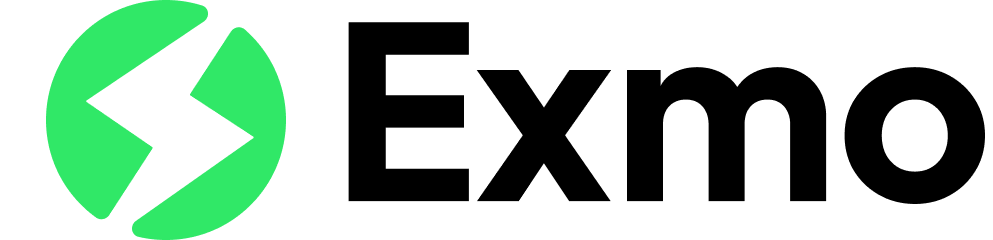Common Mistakes in Creating Chrome Extensions
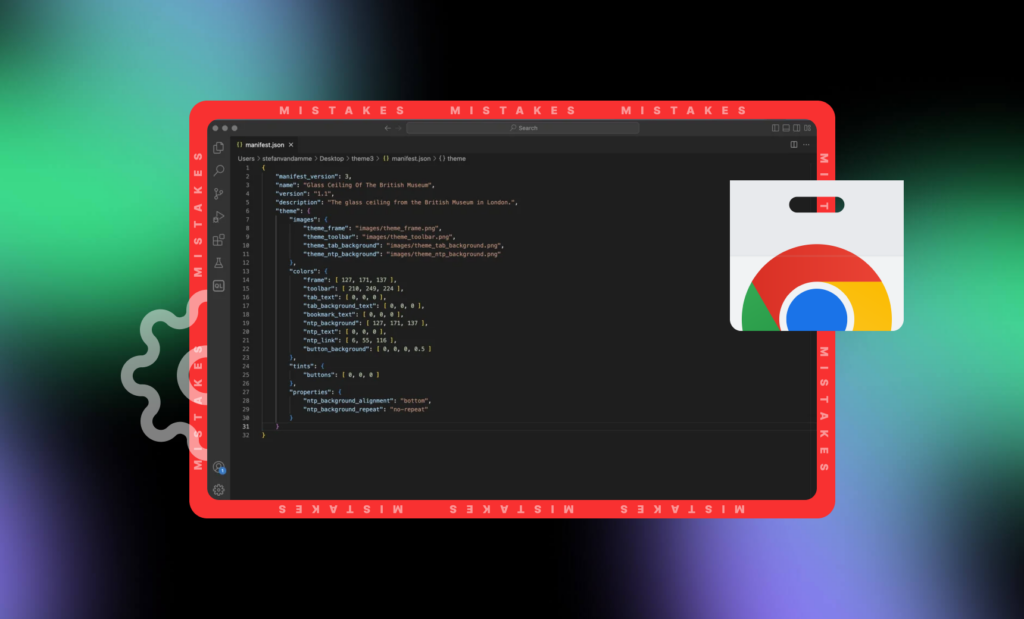
Creating extensions for the Chrome browser is an exciting process that allows developers to add new features and enhance the user experience. However, like any development project, there are numerous pitfalls that one can encounter. Below, we will explore the most common mistakes made in creating Chrome extensions and provide advice on how to avoid them.
Mistake #1 – Ignoring Manifest Requirements
The manifest is a critical file for any Chrome extension, outlining its primary parameters and requirements for proper operation. It serves as the backbone for defining the extension’s functionality, access permissions, and compatibility with the browser. One of the most common mistakes developers make is ignoring or paying insufficient attention to the manifest’s requirements. This oversight can lead to several serious consequences, including rejection during the publication process on the Chrome Web Store or improper functioning of the extension on users’ devices.
Why Is the Manifest Important?
- Functionality Definition: The manifest sets all key parameters of the extension, such as its name, version, description, and available features. It specifies the necessary permissions and APIs the extension utilizes.
- Access Permissions: The manifest outlines which resources and browser or computer features the extension will have access to. This includes access to bookmarks, browsing history, external servers, and more.
- Compatibility and Updates: Through the manifest, it is determined which versions of Chrome and other browsers the extension is compatible with. This helps avoid issues when browsers update and assists in maintaining the relevance of the extension.
Common Issues Related to the Manifest
- Using Outdated API Versions: Google frequently updates its APIs, and using outdated versions can result in your extension not working on newer Chrome versions. This can lead to rejection during publication or the removal of the extension from the Chrome Web Store.
- Incomplete Description of Access Rights: If the manifest does not specify all the access rights required by your extension, users may encounter limited functionality or be entirely blocked from accessing certain features.
- Neglecting Recommendations and Requirements: An outdated or improperly filled manifest can cause compatibility issues and lead to the extension being rejected during moderation on the Chrome Web Store.
- Missing Required Fields: Developers sometimes forget to include mandatory fields in the manifest, such as content_security_policy, which can lead to security issues and rejection of the extension for publication.
- Incorrect Version Specification: Errors in specifying the browser or API version can result in the extension not updating correctly or working improperly across different browser versions.
Examples of Consequences from Ignoring Manifest Requirements
- Rejection from the Chrome Web Store: If your manifest does not meet the latest requirements, your extension may be rejected during the review process, preventing you from publishing it in the store.
- Update Issues: Failure to update the manifest in a timely manner can lead to problems with the extension’s update process on user devices, negatively impacting their experience.
- Security Concerns: An incomplete or incorrectly filled manifest can make your extension vulnerable to attacks or lead to breaches of user data privacy.
How to Avoid Mistakes with the Manifest
- Regularly Update the Manifest: Keep track of changes in Google’s documentation and update your extension’s manifest accordingly to ensure it meets the latest requirements and standards.
- Use Current API Versions: Verify which API versions are current and update them in the manifest. This will help avoid compatibility issues and ensure stable operation of the extension.
- Thoroughly Check Access Rights: Ensure that all necessary access rights are specified in the manifest. This includes both access to browser functions and user data, if required for the extension’s operation.
- Test for Compatibility: Check your extension on different versions of browsers and operating systems to ensure it functions correctly. This helps identify and resolve potential issues related to the manifest.
- Use Manifest Validators: There are many online tools available that can help you check your manifest for errors and compliance with requirements. Using such tools can significantly simplify the development and review process.
Mistake #2 – Poor Optimization and Performance
One of the most critical aspects of developing a Chrome extension is ensuring that it performs efficiently and does not negatively impact the browser’s performance. Extensions that excessively consume resources can significantly slow down the browser and degrade the overall user experience. Common issues related to poor optimization include high memory usage, slow network requests, and inefficient code execution.
High Memory Usage
Extensions that consume large amounts of memory can cause the browser to become sluggish or even crash, especially on devices with limited resources. High memory usage can result from storing too much data in memory, not properly releasing memory when it is no longer needed, or using memory-intensive libraries and frameworks without consideration for their impact.
Advice: Carefully manage memory by only storing essential data and ensuring that memory is freed up when it is no longer required. Use performance profiling tools to identify and address memory leaks.
Slow Network Requests
Extensions that make frequent or lengthy network requests can cause delays and make the browser unresponsive. This is particularly problematic if these requests are blocking, meaning they halt other operations until they are completed. Examples include fetching large amounts of data, making multiple consecutive API calls, or not caching data effectively.
Advice: Optimize network requests by batching them, reducing the amount of data transferred, and implementing caching mechanisms to minimize unnecessary requests. Consider using asynchronous operations to avoid blocking the main thread.
Inefficient Code Execution
Poorly written code can lead to inefficient execution, consuming more CPU cycles than necessary. This can happen due to various reasons, such as excessive DOM manipulations, poorly designed algorithms, or lack of code optimization. Such inefficiencies can cause the browser to freeze or lag, especially during resource-intensive tasks.
Advice: Write clean, efficient code by following best practices and optimizing algorithms to reduce complexity. Minimize DOM interactions by batching updates and using virtual DOMs where appropriate. Use Chrome’s DevTools to profile and optimize your code, focusing on areas that consume the most processing power.
Resource-Heavy Scripts
Some extensions load or execute scripts that are too heavy, leading to slow page loads and reduced browser responsiveness. For instance, running complex scripts on every page load or using large JavaScript libraries can significantly slow down the browser.
Advice: Use lightweight libraries and optimize scripts to reduce their size and execution time. Consider lazy loading scripts so that they are only loaded when necessary. Perform regular audits to ensure that scripts are not causing undue delays.
Ineffective Event Handling
Handling too many events or using inefficient event listeners can bog down the browser. For example, if an extension listens for every mouse movement or key press, it can lead to high CPU usage and performance issues.
Advice: Limit the number of events your extension listens to and use efficient event handling techniques. Throttle or debounce frequent events to minimize their impact on performance. Regularly review and refactor event handling code to keep it lean and efficient.
Excessive Permissions
Extensions that request more permissions than necessary can slow down the browser and pose security risks. Permissions should be requested judiciously, only as needed for the extension to function.
Advice: Only request permissions that are absolutely necessary for the extension’s core functionality. Periodically review and reduce permissions to the minimum required, enhancing both security and performance.
Inefficient Data Handling
Handling and processing large amounts of data inefficiently can lead to high memory usage and slow performance. For example, performing heavy computations on the client side or not optimizing data structures can significantly impact performance.
Advice: Use efficient data structures and algorithms to handle data processing. Offload heavy computations to web workers to keep the main thread responsive. Optimize data handling to ensure quick and efficient processing.
Neglecting Performance Testing
Failing to test the extension’s performance across different environments can lead to unexpected issues. Extensions might work well on high-end devices but cause problems on lower-end devices or under different network conditions.
Advice: Conduct thorough performance testing across a range of devices and network conditions to ensure the extension performs well universally. Use tools like Lighthouse and DevTools to measure and improve performance metrics.
Best Practices for Optimization
To ensure that your Chrome extension is well-optimized and provides a smooth user experience, consider adopting the following best practices:
- Use Chrome DevTools: Regularly use Chrome’s built-in DevTools to profile your extension, identify performance bottlenecks, and optimize code execution and resource usage.
- Follow Web Performance Guidelines: Adhere to general web performance guidelines, such as minimizing the use of heavy resources, optimizing images, and reducing JavaScript payloads.
- Regular Code Reviews: Conduct regular code reviews to identify and address potential performance issues early in the development process.
- User Feedback: Collect and analyze user feedback to identify performance issues in real-world usage and prioritize fixes accordingly.
Mistake #3 – Lack of Security Checks
Security is a critical aspect of developing Chrome extensions, and neglecting it can lead to severe consequences such as data breaches, identity theft, or unauthorized access to sensitive information. Many developers, especially those new to creating browser extensions, might not prioritize security checks, leading to vulnerabilities that can be exploited by malicious actors. Below, we delve deeper into common security oversights in extension development and provide strategies to safeguard your extension and its users.
Common Security Oversights
Insufficient Data Protection. Extensions often handle sensitive user data, such as personal information, login credentials, or browsing history. Failure to protect this data adequately can lead to unauthorized access and data breaches. Common issues include storing sensitive data in plaintext, not encrypting data in transit, and inadequate protection of stored data.
Advice: Always encrypt sensitive data both in transit and at rest. Use HTTPS to secure data transfers and employ strong encryption algorithms for data storage. Avoid storing sensitive information on the client side whenever possible.
Excessive Permissions. Extensions may request more permissions than necessary, which increases the risk of misuse if the extension is compromised. For instance, an extension that unnecessarily requests access to “all websites” can become a serious security risk if exploited.
Advice: Apply the principle of least privilege by requesting only the permissions your extension needs to function. Review and minimize permissions periodically to reduce the attack surface.
Inadequate Input Validation. Failing to validate user inputs can open the door to various attacks, including cross-site scripting (XSS), SQL injection, and command injection. Malicious inputs can manipulate the extension’s behavior or compromise the security of user data.
Advice: Implement robust input validation to ensure that all user inputs are sanitized and validated before being processed. Use secure coding practices to mitigate common injection attacks.
Lack of Secure Communication Channels. Extensions that communicate with external servers must use secure communication channels. Without encryption, data transmitted over the network can be intercepted and manipulated by attackers. Using insecure communication methods can expose user data and lead to man-in-the-middle attacks.
Advice: Use HTTPS for all external communications to ensure data integrity and confidentiality. Validate SSL certificates and avoid using insecure HTTP connections or self-signed certificates.
Unvalidated External Resources. Loading external scripts or resources without proper validation can expose the extension to malicious code. This can occur when an extension fetches scripts or other resources from third-party servers that might have been compromised.
Advice: Avoid loading external scripts or resources dynamically. If necessary, validate and restrict external resources to trusted sources and use Content Security Policy (CSP) to limit the scripts that can be executed.
No Code Review or Security Audits. Skipping regular code reviews and security audits can leave vulnerabilities undetected. Extensions, especially those that handle sensitive data, should undergo thorough security reviews to identify and address potential risks.
Advice: Conduct regular code reviews and security audits to identify and fix vulnerabilities. Use automated tools to scan for common security issues and engage security experts to perform thorough evaluations.
Neglecting Updates and Patching. Failing to keep the extension and its dependencies up to date can expose it to known vulnerabilities. Outdated libraries or frameworks might contain security flaws that have been patched in newer versions.
Advice: Regularly update your extension and its dependencies to the latest versions. Monitor security advisories for any libraries or frameworks you use and apply patches promptly.
Weak Authentication Mechanisms. Using weak or no authentication mechanisms for sensitive actions or data can lead to unauthorized access. This is particularly critical for extensions that offer functionalities requiring user authentication or access to personal data.
Advice: Implement strong authentication mechanisms, such as OAuth or two-factor authentication, to secure access to sensitive features and data. Ensure that authentication tokens are securely stored and transmitted.
Ignoring User Consent and Data Handling Transparency. Extensions that handle user data without proper consent or transparency can violate privacy regulations and erode user trust. Users should be aware of what data is being collected and how it will be used.
Advice: Provide clear privacy policies and obtain explicit user consent before collecting or using their data. Ensure that data handling practices comply with relevant privacy regulations, such as GDPR or CCPA.
Best Practices for Ensuring Security
- Implement Strong Encryption
Use strong encryption techniques to protect data at all stages—whether in transit, at rest, or during processing. This includes encrypting communication channels, securing local storage, and safeguarding any sensitive data that is processed by the extension. - Conduct Regular Security Audits
Perform regular security audits and code reviews to identify vulnerabilities. Use both automated tools and manual reviews to ensure comprehensive coverage. Engage third-party security experts for unbiased assessments. - Practice the Principle of Least Privilege
Minimize the permissions your extension requests and ensure that it only accesses the resources it absolutely needs. This reduces the potential attack surface and limits the damage that can occur if the extension is compromised. - Educate Users and Obtain Consent
Inform users about what data your extension collects and why. Obtain explicit consent before accessing or processing their data, and provide options for users to manage their data and privacy settings. - Keep Dependencies Updated
Regularly update your extension and any third-party libraries or frameworks to the latest versions. Monitor security bulletins for dependencies and apply patches as soon as they are available to protect against known vulnerabilities. - Use Secure Development Practices
Adopt secure coding practices and guidelines to prevent common vulnerabilities. This includes input validation, secure data handling, and safe coding techniques to mitigate risks such as XSS and SQL injection.
Mistake #4 – Inadequate Compatibility Testing
Inadequate compatibility testing is a frequent issue in the development of Chrome extensions, and it can significantly hinder the user experience. Different versions of the Chrome browser, along with various operating systems, can exhibit unique behaviors and compatibility challenges. Without thorough testing across these different environments, an extension may function perfectly on one system while encountering critical issues on another. Below, we explore common compatibility testing oversights and provide strategies to ensure your extension works smoothly across various platforms.
Common Compatibility Testing Oversights
- Limited Browser Version Testing
Chrome extensions can behave differently on various versions of the browser. New updates may introduce changes in APIs or browser behavior that affect extension functionality. Failing to test the extension on multiple versions of Chrome can lead to unexpected issues when users run the extension on older or newer versions.
Advice: Test your extension on multiple versions of Chrome, including the latest release, beta versions, and any still-supported older versions. Pay attention to deprecated APIs or features that may have been modified or removed in newer versions. - Neglecting Cross-Platform Testing
Chrome extensions are used on various operating systems, including Windows, macOS, Linux, and Chrome OS. Each OS has unique characteristics that can influence how extensions perform. Ignoring cross-platform testing can lead to issues such as layout inconsistencies, performance problems, or even crashes on certain systems.
Advice: Test your extension on all major operating systems to ensure consistent behavior and performance. Address any OS-specific issues, such as differences in file paths or system permissions, to maintain functionality across platforms. - Ignoring Mobile Compatibility
Chrome extensions are increasingly used on mobile devices with browsers like Chrome for Android. Mobile environments come with their own set of challenges, such as different screen sizes, touch-based interaction, and hardware limitations. Extensions that are not optimized for mobile devices may offer a subpar user experience or fail to function altogether.
Advice: Ensure your extension is responsive and functions correctly on mobile devices. Test on various screen sizes and input methods to identify and resolve any issues that may arise in mobile environments. - Skipping Edge Cases and Low-End Devices
Users may have a wide range of hardware, from high-end gaming PCs to low-end netbooks or older computers. Extensions that perform well on powerful machines may struggle on devices with limited resources, leading to performance degradation or crashes.
Advice: Test your extension on a range of hardware configurations, including older or lower-end devices, to identify performance bottlenecks and ensure acceptable performance across all user devices. - Failure to Address Localization and Regional Settings
Users in different regions may have various language settings, date formats, and other regional configurations that can affect the extension’s functionality. Neglecting to test for these variations can result in issues such as improperly formatted dates, misaligned UI elements, or untranslated text.
Advice: Test your extension with different language settings and regional configurations. Ensure that your extension supports internationalization (i18n) and localization (l10n) to provide a seamless experience for users worldwide. - Lack of Real-World Testing
Automated testing tools are invaluable for identifying issues, but they cannot replicate all real-world usage scenarios. Extensions might work perfectly in controlled environments but fail under actual user conditions due to factors like network speed, user behavior, or unexpected interactions with other installed extensions.
Advice: Conduct testing in real-world environments with actual users. Use beta testing and user feedback to identify and address issues that automated testing might miss. Engage a diverse group of testers to cover a broad spectrum of usage scenarios and hardware configurations.
Best Practices for Comprehensive Compatibility Testing
- Utilize Browser Testing Tools
Use browser testing tools like BrowserStack or Sauce Labs to test your extension on multiple versions of Chrome and different operating systems. These tools provide access to a wide range of environments without the need for physical devices, making it easier to identify compatibility issues. - Implement Automated Testing Scripts
Create automated testing scripts to cover a variety of scenarios and configurations. Tools like Selenium or Puppeteer can help automate browser interactions, allowing you to simulate user behavior and detect issues early in the development process. - Adopt a Diverse Testing Environment
Set up a diverse testing environment that includes different operating systems, hardware configurations, and browser versions. This helps ensure that your extension is robust and can handle a wide range of user environments. - Engage in Beta Testing
Release a beta version of your extension to a group of users before the official launch. Gather feedback on performance, usability, and compatibility issues. This real-world testing phase is crucial for identifying problems that may not surface in a controlled testing environment. - Monitor and Update Regularly
Continuously monitor your extension’s performance and compatibility. As new browser versions are released and operating systems are updated, revisit your testing process to ensure ongoing compatibility and address any new issues that arise. - Leverage Feedback and Analytics
Collect feedback from users and analyze usage data to identify common issues and areas for improvement. Use tools like Google Analytics or Mixpanel to track how users interact with your extension and where they encounter problems. - Document Known Issues and Workarounds
Maintain a comprehensive list of known compatibility issues and workarounds. This documentation can help users troubleshoot problems and provides valuable insights for future updates and improvements.
Mistake #5 – Ignoring UX and UI
When developing Chrome extensions, developers often focus primarily on functionality, aiming to create tools that are robust and feature-rich. However, neglecting user experience (UX) and user interface (UI) design can undermine even the most powerful extensions. A poorly designed interface or a complicated user experience can frustrate users, leading them to abandon the extension regardless of its capabilities. In this section, we will delve into the common pitfalls of ignoring UX and UI, and provide guidance on how to create a more user-friendly and aesthetically pleasing extension.
Common Pitfalls of Ignoring UX and UI
- Overcomplicated Interfaces
Extensions that offer numerous features often have cluttered interfaces that overwhelm users. An overcomplicated interface can make it difficult for users to find and use key functions, reducing the overall usability of the extension.
Advice: Simplify your interface by prioritizing essential features and organizing them in a clear, intuitive manner. Use minimalist design principles to reduce clutter and make navigation straightforward. - Inconsistent Design Elements
Consistency in design is crucial for a seamless user experience. Inconsistent design elements, such as varying button styles, mismatched fonts, or fluctuating color schemes, can confuse users and detract from the extension’s professionalism.
Advice: Establish a coherent design system with consistent visual elements. Adhere to a uniform style guide that covers typography, color palette, iconography, and layout to create a cohesive and professional appearance. - Lack of User Feedback and Guidance
Users need feedback to understand the results of their actions. Extensions that fail to provide clear indications of successful operations, errors, or next steps can leave users unsure of whether they are using the tool correctly.
Advice: Implement visual and textual feedback mechanisms. Use progress indicators, confirmation messages, and error notifications to guide users through their interactions with the extension. - Ignoring Accessibility
Accessibility is a critical aspect of UX that ensures all users, including those with disabilities, can effectively use your extension. Ignoring accessibility can alienate a significant portion of your potential user base.
Advice: Design your extension with accessibility in mind. Follow guidelines such as the Web Content Accessibility Guidelines (WCAG) to make your extension usable for people with disabilities. Ensure that your UI supports keyboard navigation, screen readers, and has sufficient color contrast. - Failure to Conduct Usability Testing
Usability testing is essential to understand how real users interact with your extension. Skipping this step can result in a product that is difficult to use or does not meet user needs.
Advice: Conduct regular usability tests with real users to gather feedback on your extension’s interface and overall user experience. Use this feedback to identify pain points and areas for improvement. - Neglecting Mobile and Touch Interfaces
With the increasing use of mobile devices, extensions need to be responsive and touch-friendly. Ignoring the needs of mobile users can lead to poor usability on touch screens and smaller displays.
Advice: Design your extension to be responsive, ensuring that it works well on both desktop and mobile devices. Optimize touch interactions and ensure that UI elements are appropriately sized for touch screens.
Strategies to Improve UX and UI
- User-Centered Design Approach
Adopt a user-centered design approach by involving users in the design process. Conduct user research to understand their needs, preferences, and pain points. Use this information to inform the design of your extension and ensure that it meets user expectations. - Iterative Design and Testing
Employ an iterative design process that involves prototyping, testing, and refining. Start with wireframes and low-fidelity prototypes to explore design concepts. Conduct usability tests at each stage to gather feedback and make improvements. - Streamlined Navigation and Layout
Design a simple and intuitive navigation structure. Use clear and descriptive labels for menu items and buttons. Organize content logically, grouping related functions and minimizing the number of steps needed to complete tasks. - Visual Hierarchy and Clarity
Create a visual hierarchy that guides users’ attention to the most important elements. Use typography, color, and spacing to differentiate between different types of information. Ensure that key actions and information are prominent and easy to find. - Responsive and Adaptive Design
Design your extension to adapt to different screen sizes and orientations. Use flexible layouts and responsive design techniques to ensure that your extension provides a consistent experience across devices, including desktops, tablets, and smartphones. - Intuitive Interactions and Feedback
Make interactions intuitive by following common design patterns and user interface conventions. Provide immediate and clear feedback for user actions, such as button clicks, form submissions, and data loading, to keep users informed about the status of their tasks. - Accessibility Best Practices
Implement accessibility best practices to ensure that your extension is usable by everyone. Use semantic HTML, provide alternative text for images, and ensure that your UI components are accessible via keyboard and assistive technologies. - Consistent Branding and Aesthetics
Maintain a consistent brand identity throughout your extension. Use a consistent color scheme, typography, and design language that aligns with your brand. This helps create a professional and cohesive look and feel. - Effective Use of Icons and Visuals
Use icons and visuals to enhance usability and convey information quickly. Ensure that icons are clear and easily recognizable. Use visual elements sparingly to avoid clutter and focus on improving the user experience. - User Testing and Feedback Loop
Continuously test your extension with real users and gather feedback. Use surveys, interviews, and analytics to understand how users interact with your extension and identify areas for improvement. Establish a feedback loop to keep iterating on your design and addressing user concerns.
Mistake #6 – Incorrect Handling of Permissions
Managing permissions correctly is crucial for the development and functionality of Chrome extensions. Many extensions need access to various resources and user data, such as browsing history, bookmarks, and other sensitive information. Mistakes in handling permissions can result in issues such as rejection during the approval process, reduced user trust, and improper functioning of the extension. In this section, we’ll explore common errors related to permission management and provide tips on how to avoid them.
Common Errors in Handling Permissions
- Over-Requesting Permissions
One of the most common mistakes is requesting more permissions than are actually needed for the extension to function. This not only raises security and privacy concerns among users but can also lead to rejection during the Chrome Web Store review process.
Example: An extension that only needs to modify bookmarks should not request access to the user’s entire browsing history or sensitive data from websites.
Advice: Carefully evaluate which permissions are necessary for the core functionality of your extension. Request the minimum set of permissions required to perform the tasks your extension promises to users. - Lack of Transparency
Users are often hesitant to grant permissions if they do not understand why an extension needs them. Failing to clearly explain the necessity of requested permissions can lead to distrust and lower installation rates.
Advice: Provide clear and concise explanations for each permission requested. Inform users how their data will be used and reassure them that their privacy is respected. Transparency builds trust and can lead to higher user engagement. - Misleading or Vague Permission Requests
Some developers use vague or misleading descriptions for permissions, which can confuse or mislead users. This practice can result in users declining the installation or uninstalling the extension if they feel misled.
Example: An extension requesting “Read and change all your data on the websites you visit” might actually only need to modify a specific set of sites for a legitimate purpose. However, the vague description can scare off users.
Advice: Be specific and honest about why you need each permission. Clearly state the purpose and scope of each permission to ensure users understand and feel comfortable granting them. - Insufficient Granularity in Permissions
Extensions that do not take advantage of the granularity offered by Chrome’s permissions system may end up requesting broader access than necessary. Chrome allows developers to request permissions that are specific to certain domains or user actions, rather than blanket permissions for all data.
Example: Instead of requesting access to all websites, request permissions only for the specific domains your extension interacts with.
Advice: Utilize domain-specific and activity-specific permissions to limit the scope of access your extension requires. This not only enhances security but also reassures users that your extension is trustworthy. - Failing to Update Permissions
As your extension evolves, you may find that some permissions are no longer necessary, or new ones are required. Failing to update permissions accordingly can lead to unnecessary access or missing functionality.
Example: If a feature that required access to user bookmarks is removed, ensure that the permission for bookmarks is also removed.
Advice: Regularly review and update the permissions requested by your extension to ensure they are still relevant and necessary. This helps in maintaining the trust and security of your user base. - Ignoring Permission Revocations
Chrome allows users to revoke permissions after installation. Extensions that do not handle permission revocations gracefully can end up malfunctioning or crashing, leading to a poor user experience.
Advice: Implement robust error handling and fallback mechanisms for scenarios where permissions are revoked by the user. Notify users if a required permission is missing and provide clear instructions on how to re-enable it if necessary. - Improper Handling of Sensitive Permissions
Some permissions, such as those granting access to personal user data or browser settings, require careful handling to ensure compliance with privacy regulations and ethical standards.
Example: Accessing and modifying browsing history or sensitive data requires explicit user consent and a clear explanation of why this data is needed.
Advice: Treat sensitive permissions with the utmost care. Ensure compliance with relevant privacy laws and guidelines. Provide users with comprehensive information on how their data will be used and protected. - Lack of Proper User Consent Mechanisms
Some developers fail to implement adequate mechanisms for obtaining user consent for permissions, particularly when permissions are required dynamically after the initial installation.
Advice: Use clear and user-friendly consent mechanisms. If your extension needs additional permissions after installation, inform users and request consent before accessing the additional data or resources.
Best Practices for Handling Permissions
- Principle of Least Privilege
Follow the principle of least privilege, which means requesting only the permissions that are absolutely necessary for the extension’s functionality. Avoid requesting permissions for potential future use or hypothetical features. - User Education and Transparency
Educate users about the permissions your extension requires. Use tooltips, help sections, or onboarding screens to explain the need for each permission in simple terms. Transparency helps build trust and encourages users to install and use your extension. - Dynamic Permission Requests
Where possible, request permissions dynamically based on user actions rather than all at once during installation. This approach minimizes initial permissions, and users can grant additional permissions as needed for specific features. - Regular Audits and Updates
Regularly audit your extension’s permissions and update them as necessary. Remove any unnecessary permissions to reduce the potential attack surface and improve user trust. Ensure your extension remains compliant with the latest Chrome Web Store policies and privacy guidelines. - Testing and Error Handling
Test your extension thoroughly to ensure it handles missing or revoked permissions gracefully. Implement robust error handling to manage scenarios where required permissions are not available, and provide clear feedback to users to guide them in resolving any issues. - Compliance with Privacy Regulations
Ensure that your extension complies with relevant privacy regulations, such as the General Data Protection Regulation (GDPR) or the California Consumer Privacy Act (CCPA). Provide clear privacy policies and obtain explicit user consent for any data collection or usage
Mistake #7 – Ignoring Chrome Web Store Policy Recommendations
When developing extensions for Chrome Web Store, adherence to Google’s stringent policies is critical. Failure to comply with these requirements can result in the removal of your extension from the store or rejection during the publishing process. In this section, we’ll discuss common pitfalls related to ignoring Chrome Web Store policy recommendations and provide advice on how to ensure compliance.
Common Errors in Ignoring Chrome Web Store Policies
- Insufficient Privacy Policy
Some developers overlook the requirement to provide a comprehensive privacy policy for their extension. This document should outline how user data is collected, used, and protected. Lack of a privacy policy or an incomplete one can lead to rejection or removal from the Chrome Web Store.
Advice: Create a clear and easily accessible privacy policy that complies with Google’s guidelines. Ensure it details the information your extension collects, how it’s used, and how users can contact you with privacy concerns. - Misleading Descriptions or Functionality
Providing inaccurate or misleading descriptions of your extension’s functionality can mislead users and violate Chrome Web Store policies. This includes misrepresenting features, capabilities, or intended use.
Advice: Clearly and accurately describe what your extension does. Avoid exaggerations or promises that cannot be fulfilled. Use user-friendly language to help users understand the benefits and functionalities your extension offers. - Non-Compliance with Content Policies
Google has strict content policies that govern what types of content extensions can provide. Extensions containing inappropriate or prohibited content, such as malware, adult content, or copyrighted material without permission, will not be allowed on the Chrome Web Store.
Advice: Familiarize yourself with Google’s content policies and ensure your extension adheres to them. Review your extension’s content to confirm it meets these guidelines before submission. - Security Vulnerabilities
Ignoring security best practices or failing to address reported vulnerabilities promptly can jeopardize your extension’s presence on the Chrome Web Store. Google prioritizes user security and expects developers to address security issues promptly.
Advice: Regularly update your extension to fix security vulnerabilities. Respond promptly to any security concerns raised by Google or users. Implement secure coding practices and adhere to Google’s security recommendations. - Improper Use of Permissions
Requesting permissions that exceed what’s necessary for your extension’s functionality or misusing requested permissions can violate Chrome Web Store policies. This includes accessing user data without proper consent or using permissions for purposes unrelated to the extension’s stated functionality.
Advice: Follow the principle of least privilege when requesting permissions. Clearly explain why each permission is necessary and how it enhances the user experience. Avoid requesting permissions that aren’t directly related to your extension’s core features.
Best Practices for Adhering to Chrome Web Store Policies
- Thorough Review of Developer Policies
Before developing your extension, carefully review Google’s developer policies, including those related to content, privacy, and security. Ensure your extension aligns with these policies throughout the development process. - Regular Policy Updates
Stay informed about updates to Chrome Web Store policies and adjust your extension accordingly. Policies may change over time, so it’s essential to keep your extension compliant with the latest guidelines. - Transparency and Clarity
Be transparent with users about how your extension operates and what data it collects. Provide clear explanations for requested permissions and adhere to Google’s guidelines for privacy disclosures. - Testing and Quality Assurance
Conduct thorough testing to ensure your extension functions as intended and meets Google’s performance standards. Test for compatibility across different Chrome versions and operating systems to provide a consistent user experience. - Prompt Response to Policy Violations
If your extension violates Chrome Web Store policies or guidelines, respond promptly to rectify the issue. Address any concerns raised by Google and take corrective actions to avoid removal or rejection.
Mistake #8 – Lack of Updates and Support
Regular updates and support are crucial for the longevity and functionality of any browser extension. Extensions that are not maintained quickly become outdated and may cease to function properly on newer browser versions.
Common Issues Stemming from Lack of Updates and Support
- Compatibility Issues
Without regular updates, extensions may become incompatible with new versions of Chrome or other browsers. This can lead to malfunctioning features or even cause the extension to stop working altogether.
Advice: Continuously test your extension on different browser versions and ensure compatibility with the latest updates. Update your extension promptly to address compatibility issues reported by users or discovered during testing. - Security Vulnerabilities
Failure to update an extension leaves it vulnerable to security threats. Exploits and vulnerabilities can be discovered over time, putting users at risk if not addressed promptly.
Advice: Stay informed about security best practices and promptly release updates to patch vulnerabilities. Respond quickly to security advisories from Google or security researchers. - Performance Degradation
Over time, extensions may accumulate inefficiencies that affect performance. This could include memory leaks, inefficient resource management, or outdated APIs that impact the extension’s responsiveness.
Advice: Regularly optimize your extension’s codebase to improve performance. Conduct performance testing to identify and address bottlenecks or resource-intensive operations. - User Dissatisfaction
Users expect extensions to evolve and improve over time. Lack of updates or new features may lead to dissatisfaction and users seeking alternative solutions that better meet their needs.
Advice: Engage with your user community through feedback channels. Prioritize user-requested features and regularly communicate updates and improvements to maintain user engagement and satisfaction.
Best Practices for Maintaining Updates and Support
- Establish a Maintenance Schedule
Plan regular updates for your extension, taking into account Chrome’s release schedule and user feedback. Define a schedule for bug fixes, feature enhancements, and security updates. - Monitor User Feedback
Actively monitor user reviews, support requests, and feedback forums to identify issues and user needs. Use this feedback to prioritize updates and improvements. - Utilize Version Control
Use version control systems like Git to manage code changes and track updates systematically. Maintain clear documentation of version histories and changes for transparency. - Communicate Updates Clearly
Notify users about updates through release notes, changelogs, or in-app notifications. Clearly communicate the benefits of updates, including bug fixes, new features, and security enhancements. - Provide Responsive Support
Establish channels for user support, such as email, forums, or help desks. Respond promptly to user inquiries, bug reports, and feature requests to demonstrate commitment to user satisfaction.
Mistake #9 – Poor Documentation and User Support
Neglecting documentation is a common mistake among developers who assume users will intuitively understand how to use their extension. This oversight often leads to user dissatisfaction and negative reviews.
Issues Caused by Poor Documentation and User Support
- User Frustration
Insufficient documentation leaves users struggling to understand the full capabilities and features of the extension. This can frustrate users who expect clear guidance on how to effectively utilize the extension.
Advice: Develop comprehensive documentation that includes step-by-step guides, FAQs, and troubleshooting tips. Ensure the documentation covers all key features and provides examples to illustrate usage scenarios. - Increased Support Burden
Without adequate documentation, users are more likely to seek direct support for basic questions and issues. This can overwhelm support channels and delay responses to more critical queries.
Advice: Establish a centralized knowledge base or documentation hub accessible from your extension’s website or Chrome Web Store listing. Organize information logically and use clear language to facilitate easy navigation and understanding. - Negative Reviews and Feedback
Poor documentation often results in negative user reviews and feedback, impacting the extension’s reputation and download metrics on the Chrome Web Store.
Advice: Proactively address user feedback related to documentation by continuously updating and improving your guides based on user input. Encourage users to provide feedback through in-app prompts or surveys. - Reduced Adoption and Engagement
Users may abandon or underutilize an extension if they cannot quickly grasp its functionality due to inadequate documentation. This can hinder adoption rates and user engagement over time.
Advice: Invest in user onboarding experiences that guide new users through key features and functionalities. Include tooltips, walkthroughs, or interactive tutorials within the extension to enhance user understanding.
Best Practices for Documentation and User Support
- Create Comprehensive Guides
Develop detailed guides that explain installation, configuration, and advanced usage scenarios of your extension. Include screenshots, videos, or GIFs to visually demonstrate key features. - Offer Clear FAQs and Troubleshooting Tips
Anticipate common user questions and provide clear answers in a frequently asked questions (FAQ) section. Include troubleshooting tips for resolving common issues users may encounter. - Establish Support Channels
Provide multiple channels for users to seek assistance, such as email support, community forums, or live chat. Ensure response times are prompt and queries are addressed comprehensively. - Update Documentation Regularly
Keep documentation up to date with each new release of your extension. Document changes, new features, and improvements to ensure users have accurate and relevant information. - Encourage User Feedback
Actively solicit feedback from users regarding the clarity and usefulness of your documentation. Use feedback to continuously improve and refine your guides.
Mistake #10 – Unoptimized and Untested Code
Using unoptimized and untested code can lead to performance issues, compatibility problems, and security vulnerabilities.
Issues Caused by Unoptimized and Untested Code
- Performance Degradation
Unoptimized code can consume excessive memory, CPU resources, or cause inefficient execution paths. This results in sluggish performance and delays in processing user requests.
Advice: Conduct code reviews to identify performance bottlenecks. Optimize algorithms, minimize resource usage, and use efficient coding practices to enhance overall performance. - Compatibility Challenges
Untested code may behave inconsistently across different browser versions, operating systems, or hardware configurations. This can lead to functional failures or unexpected behavior for users.
Advice: Implement thorough compatibility testing across various environments. Test on different versions of Chrome, operating systems (Windows, macOS, Linux), and devices to ensure consistent performance. - Security Risks
Untested code is susceptible to security vulnerabilities such as cross-site scripting (XSS), data breaches, or unauthorized access. These vulnerabilities can compromise user data and expose users to cyber threats.
Advice: Integrate security testing into your development process. Use automated security scanners, conduct manual code reviews, and adhere to secure coding practices (e.g., input validation, data sanitization) to mitigate risks. - Maintenance Challenges
Poorly structured and unoptimized code complicates maintenance tasks, making it harder to debug, update, or extend the functionality of the extension over time.
Advice: Follow coding standards and maintain clean, modular code. Document code changes, use version control systems (e.g., Git), and adopt continuous integration (CI) practices to streamline development and maintenance workflows.
Best Practices for Code Optimization and Testing
- Code Reviews
Conduct regular peer reviews to assess code quality, identify potential issues, and enforce coding standards. Review algorithms, resource usage, and overall code structure to optimize performance. - Automated Testing
Implement automated unit tests, integration tests, and regression tests to validate code functionality and performance across different scenarios. Use testing frameworks to automate repetitive testing tasks. - Performance Profiling
Use profiling tools to analyze code execution times, memory usage, and CPU performance. Identify bottlenecks and optimize critical code paths to enhance overall performance. - Security Testing
Integrate security testing into your development lifecycle. Perform static code analysis, vulnerability scans, and penetration testing to identify and remediate security vulnerabilities early. - Version Control and CI/CD
Use version control systems (e.g., Git) to manage code changes and track revisions. Implement CI/CD pipelines to automate build, test, and deployment processes, ensuring consistent code quality and reliability.
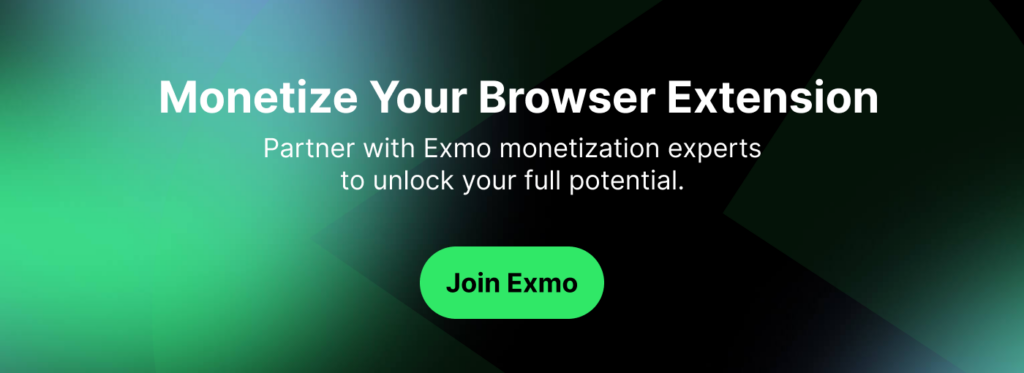
FAQ (Common Mistakes in Creating Chrome Extensions)
What are common mistakes when creating Chrome extensions?
Common mistakes include ignoring manifest requirements, poor optimization leading to performance issues, neglecting security checks, insufficient compatibility testing across browsers and devices, overlooking UX/UI design, mishandling permissions, ignoring Chrome Web Store policies, lack of updates and support, inadequate documentation and user support, and using unoptimized or untested code.
How can I optimize the performance of my Chrome extension?
To optimize performance, focus on efficient coding practices, minimize resource usage, and conduct thorough performance testing across different devices and Chrome versions.
What security measures should I implement in my Chrome extension?
Ensure secure communication channels, minimize access permissions to essential functions only, and regularly audit your extension for vulnerabilities to protect user data from breaches.
Why is compatibility testing important for Chrome extensions?
Compatibility testing ensures that your extension works seamlessly across different Chrome versions and operating systems, preventing functionality issues or user dissatisfaction.
What are the consequences of not following Chrome Web Store policies?
Not adhering to Chrome Web Store policies can result in the removal of your extension from the store or rejection during the publication process.
How can I ensure my Chrome extension is well-received by users?
Focus on creating a reliable, secure, and user-friendly extension. Regularly update the extension based on user feedback, adhere to best practices, and prioritize both functionality and user experience.