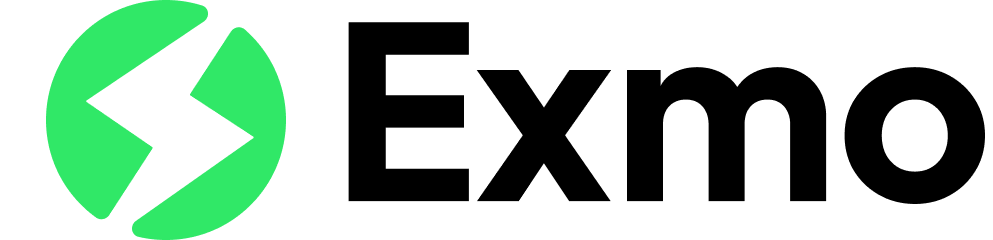What is a Browser Extension Manifest? A Clear Explanation
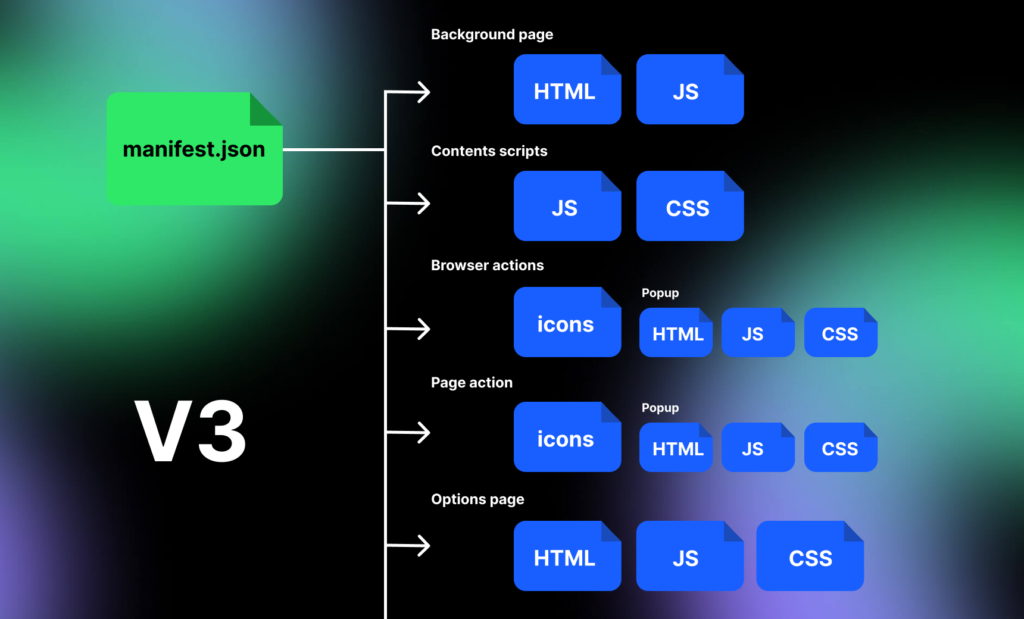
A manifest is a crucial component of a browser extension. It serves as a blueprint for the extension, detailing its functionality, permissions, and other essential information. Without a browser extension manifest, an extension cannot be installed or used.
In simple terms, a manifest is a JSON file that contains metadata about the extension. It defines the extension’s name, version, description, author, and other critical information. Additionally, it specifies the extension’s permissions, such as the ability to access user data or interact with web pages.
Understanding the role of a manifest is essential for anyone developing or using browser extensions. It ensures that the extension operates as intended and provides a safe and secure user experience. In the following sections, we will explore the various components of a manifest and their significance in greater detail.
Understanding the Manifest File
The manifest file is a crucial component of a browser extension. It serves as a blueprint for the browser to understand the extension’s functionality, permissions, and other important details.
The manifest file is written in JSON format and contains a set of key-value pairs that define the extension’s properties. These properties include the extension’s name, version, description, icons, permissions, and background scripts.
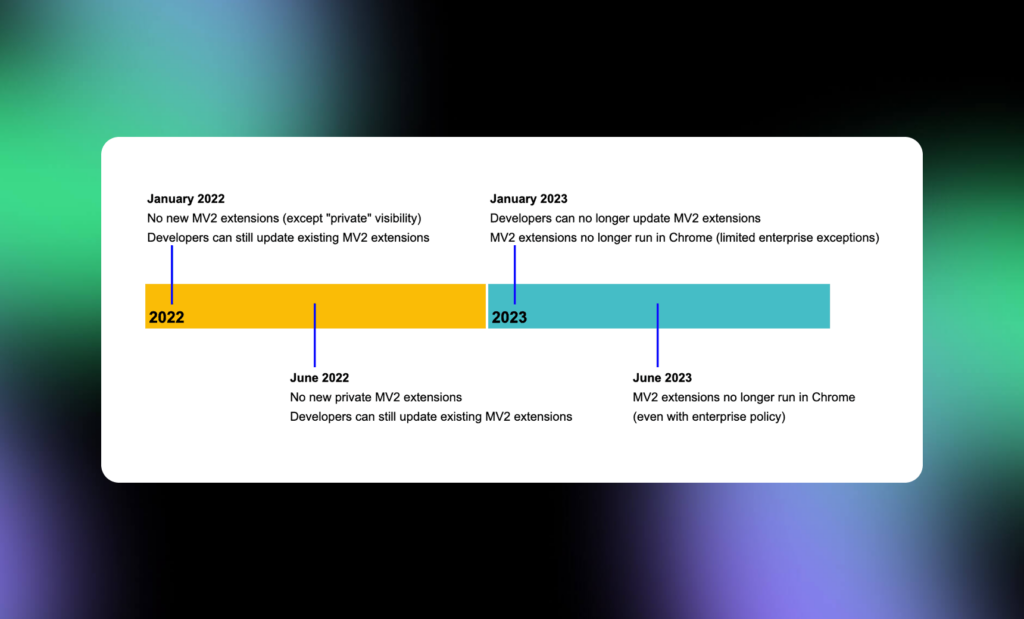
One of the most important properties of the manifest file is the permissions section. This section defines what permissions the extension requires to function properly. For example, an extension that needs to access the user’s browsing history will require the “history” permission.
In addition to defining the extension’s properties, the manifest file also allows developers to specify how the extension interacts with the browser. This includes defining content scripts that modify web pages, background scripts that run in the background, and popup pages that appear when the user clicks on the extension’s icon.
Overall, understanding the manifest file is essential for developing a successful browser extension. By properly defining the extension’s properties and permissions, developers can ensure that their extension functions properly and provides a positive user experience.
Browser Extension Manifest File Structure
Manifest Version
The manifest.json file is the core of a browser extension and contains information about the extension’s functionality, such as its name, version, and permissions. The first line of the manifest file should specify the version of the manifest format that the file uses. Currently, the most recent version is 3.
Metadata
The metadata section of the manifest file contains information about the extension, such as its name, description, version, and author. This section also includes the extension’s icons, which are used to represent the extension in the browser’s user interface.
Manifest Version 3:
{
"manifest_version": 3,
"name": "My Extension",
"version": "3.0",
"description": "This is the description of my extension.",
"icons": {
"48": "icon.png"
}
}- manifest_version: The version of the manifest format. Currently, versions 2 and 3 are relevant.
- name: The name of the extension displayed to users.
- version: The version of the extension, which is updated with each release.
- description: A brief description of the extension’s functionality.
- icons: The path to the extension’s icons of various sizes.
Content Scripts
Content scripts are JavaScript files that can be injected into web pages to modify their behavior or appearance. The content_scripts section of the manifest file specifies the JavaScript files that should be injected into which web pages. This section can also specify which URLs the content scripts should be injected into, as well as when they should be injected.
{
"content_scripts": [
{
"matches": ["<all_urls>"],
"js": ["content.js"]
}
]
}- matches: URL patterns of the pages where the script will be injected.
- js: List of JavaScript files that will be injected.
Background Scripts
Background scripts are JavaScript files that run in the background of the extension, even when it is not actively being used. The background section of the manifest file specifies which JavaScript files should be used as background scripts.
Manifest Version 3:
{
"background": {
"service_worker": "background.js"
}
}- scripts: List of background scripts (for version 2).
- persistent: Indicates whether the background script should remain active constantly (for version 2).
- service_worker: Specifies the background script that runs as a service worker (for version 3)
Permissions
The permissions section of the manifest file specifies which permissions the extension needs to function properly. These permissions can include access to the user’s browsing history, the ability to modify web pages, and the ability to communicate with other websites. It is important to only request the permissions that are necessary for the extension to function, as users are often hesitant to grant extensions access to their sensitive information.
Manifest Version 3:
{
"permissions": [
"activeTab",
"storage",
"https://*.example.com/"
]
}- activeTab: Access to the currently active tab.
- storage: Access to local data storage.
- https://*.example.com/: Access to the specified web pages.
Browser Action
In a browser extension, the “Browser Action” section defines how your extension will interact with users in the browser interface. Specifically, it determines the appearance and behavior of your extension’s icon in the browser toolbar.
Manifest Version 3:
{
"action": {
"default_icon": "icon.png",
"default_popup": "popup.html",
"default_title": "Click here"
}
}- default_icon: The icon displayed in the toolbar.
- default_popup: The HTML file that will be displayed when the icon is clicked.
- default_title: The tooltip that appears when hovering over the icon.
Options Page
The section defines the settings page for your extension, where users can customize its behavior according to their preferences.
Manifest Version 3:
{
"options_ui": {
"page": "options.html",
"open_in_tab": true
}
}- page: This specifies the HTML file that serves as the options page for your extension. Users can access this page to adjust settings and configurations.
- open_in_tab: This boolean value indicates whether the options page should open in a new tab when accessed by the user.
In previous versions, such as Manifest Version 2, the equivalent parameter was options_page, which also pointed to the HTML file serving as the options page.
This feature is crucial for providing users with the flexibility to tailor the extension’s functionality to their specific needs, enhancing their overall experience with the extension.
Web Accessible Resources
The section specifies which resources from your extension can be accessed by web pages.
{
"web_accessible_resources": [
"images/*.png",
"scripts/inject.js"
]
}- images/*.png: This pattern allows any PNG image files within the “images” directory of your extension to be accessible from web pages.
- scripts/inject.js: This specifies the “inject.js” file in the “scripts” directory of your extension to be accessible from web pages.
These resources are made available to web pages so that your extension can interact with them, enhancing its functionality and integration with web content.
Manifest File Format
The manifest file is a JSON file that contains information about the browser extension. It is used by the browser to determine the extension’s properties, such as its name, version, description, and permissions.
The manifest file must be named “manifest.json” and placed in the root directory of the extension. The following is an example of a manifest file:
{
"manifest_version": 3,
"name": "My Extension",
"version": "1.0",
"description": "This is the description of my extension.",
"icons": {
"48": "icon.png"
},
"permissions": [
"activeTab",
"storage",
"https://*.example.com/"
],
"background": {
"service_worker": "background.js"
},
"action": {
"default_icon": "icon.png",
"default_popup": "popup.html",
"default_title": "Click here"
},
"content_scripts": [
{
"matches": ["<all_urls>"],
"js": ["content.js"]
}
],
"web_accessible_resources": [
{
"resources": ["images/*.png", "scripts/inject.js"],
"matches": ["*://*.example.com/*"]
}
],
"options_ui": {
"page": "options.html",
"open_in_tab": true
}
}The “manifest_version” property specifies the version of the manifest file format. Currently, the latest version is 3.
The “permissions” property lists the permissions required by the extension. In the above example, the extension requires access to tabs and the active tab.
The “background” property specifies the background script that runs in the background of the extension. The “content_scripts” property specifies the scripts that run on web pages.
The “browser_action” property specifies the extension’s browser action, which is the icon that appears in the browser’s toolbar.
In summary, the manifest file is a crucial component of a browser extension. It contains information about the extension’s properties, permissions, and scripts. Understanding the manifest file format is essential for developing browser extensions.
Common Manifest Errors
When creating a browser extension, it is common to encounter errors in the manifest file. Here are some of the most common errors and how to fix them:
1. Missing or Incorrect Keys
One of the most common errors in a manifest file is a missing or incorrect key. Each key in the manifest file has a specific purpose and must be included for the extension to work properly. Some common keys include “name”, “version”, “description”, and “permissions”. If any of these keys are missing or incorrect, the extension may not load or function properly.
Example:
{
"manifest_version": 3,
"name": "My Extension",
"version": "1.0",
"permissions": ["storage"]
}In the example above, the “description” key is missing.
Fix:
{
"manifest_version": 3,
"name": "My Extension",
"version": "1.0",
"description": "This is a sample extension.",
"permissions": ["storage"]
}Ensure that all keys are included in the manifest file and that they are spelled correctly. You can use a JSON validator to check for any syntax errors in the file.
2. Invalid Values
Another common error is invalid values for the keys in the manifest file. For example, if the “version” key is set to a string instead of a number, the extension may not load properly.
Example:
{
"manifest_version": 3,
"name": "My Extension",
"version": "one-point-zero",
"description": "This is a sample extension.",
"permissions": ["storage"]
}In the example above, the value for the “version” key is a string instead of a number.
Fix:
{
"manifest_version": 3,
"name": "My Extension",
"version": "1.0",
"description": "This is a sample extension.",
"permissions": ["storage"]
}Make sure that all values in the manifest file are of the correct type. For example, “version” should be a string, “permissions” should be an array, and “content_scripts” should be an array of objects.
3. Missing or Incorrect Files
If the extension is missing files or if the file paths are incorrect in the manifest file, the extension may not load properly. This can include missing icons, background scripts, or content scripts.
Example:
{
"manifest_version": 3,
"name": "My Extension",
"version": "1.0",
"description": "This is a sample extension.",
"permissions": ["storage"],
"background": {
"service_worker": "background.js"
},
"icons": {
"48": "missing-icon.png"
}
}In the example above, the “missing-icon.png” file does not exist.
Fix:
{
"manifest_version": 3,
"name": "My Extension",
"version": "1.0",
"description": "This is a sample extension.",
"permissions": ["storage"],
"background": {
"service_worker": "background.js"
},
"icons": {
"48": "icon.png"
}
}Ensure that all files are included in the extension package and that the file paths in the manifest file are correct.
By avoiding these common errors, developers can create browser extensions that function properly and provide a positive user experience.
Best Practices for Manifest Development
When developing a manifest for a browser extension, there are several best practices to keep in mind. Following these guidelines can help ensure that your extension is secure, efficient, and compatible with different browsers.
1. Use a Valid Manifest File
Make sure that your manifest file is valid and follows the correct format. This will help ensure that your extension works as expected and is compatible with different browsers. You can read Google Dev Docs to check the validity of your manifest file.
2. Minimize Permissions
Only request the permissions that your extension needs to function properly. Requesting unnecessary permissions can make your extension seem suspicious or intrusive to users. Be transparent about why you need each permission and how it will be used.
3. Optimize Performance
Keep your manifest file as small and efficient as possible. This can help improve the performance of your extension and reduce its impact on the user’s browser. Avoid including unnecessary or redundant code, and use compression tools like gzip to minimize the file size.
4. Test on Multiple Browsers
Test your extension on multiple browsers to ensure that it works as expected and is compatible with different environments. This can help you identify and fix any issues before releasing your extension to the public.
5. Keep Security in Mind
Be aware of potential security risks when developing your extension. Use secure coding practices and avoid including any code that could be used to exploit the user’s browser. Consider using tools like Content Security Policy (CSP) to help prevent cross-site scripting (XSS) attacks.
By following these best practices, you can help ensure that your manifest is well-designed, secure, and compatible with different browsers.
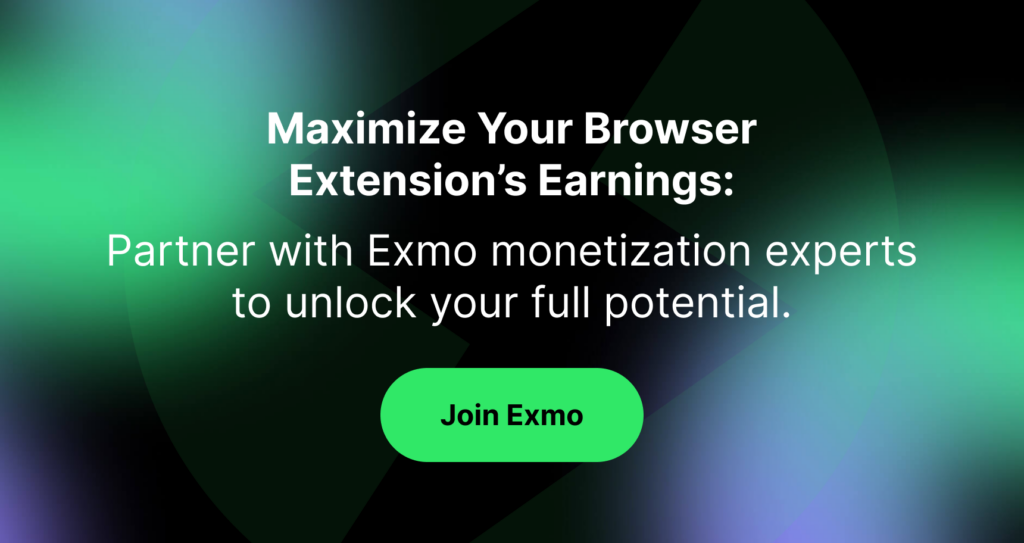
Frequently Asked Questions
How do I create a manifest file for a Chrome extension?
To create a manifest file for a Chrome extension, you need to create a file called manifest.json and include it in your extension’s root directory. The manifest file is a JSON file that contains information about your extension, such as its name, version, description, and permissions. You can find more information about the structure of the manifest file in the Chrome Developer Documentation.
What are the main differences between Manifest V2 and V3 for Chrome extensions?
Manifest V3 is the latest version of the Chrome extension manifest file format. Compared to Manifest V2, Manifest V3 introduces several changes, such as the removal of background pages and the introduction of service workers. Manifest V3 also introduces changes to the way extensions handle permissions and content scripts. You can find more information about the differences between Manifest V2 and V3 in the Chrome Developer Documentation.
Where can I find a valid example of a manifest.json for a browser extension?
You can find a valid example of a manifest.json file for a browser extension in the Chrome Developer Documentation. The example manifest file contains all the required fields and provides a good starting point for creating your own manifest file.
Can you explain the purpose of the manifest file in browser extensions?
The manifest file is a JSON file that contains information about your extension, such as its name, version, description, and permissions. The manifest file is required for all browser extensions and serves as a roadmap for the browser to understand how the extension should behave and interact with the user and the browser itself.
How can I download a manifest.json file for an existing Chrome extension?
To download a manifest.json file for an existing Chrome extension, you can go to the Chrome Web Store and find the extension you are interested in. Once you have found the extension, you can download the extension’s source code, which should include the manifest file.
Is there a tool to generate a manifest.json for browser extensions?
Yes, there are several tools available that can help you generate a manifest.json file for your browser extension. Some of these tools include the Chrome Extension Manifest Generator, the Extensionizr, and the Manifest File Generator. These tools can help you create a basic manifest file quickly and easily. However, it is important to note that you will still need to manually edit the manifest file to include all the required fields and customize it to fit your extension’s needs.